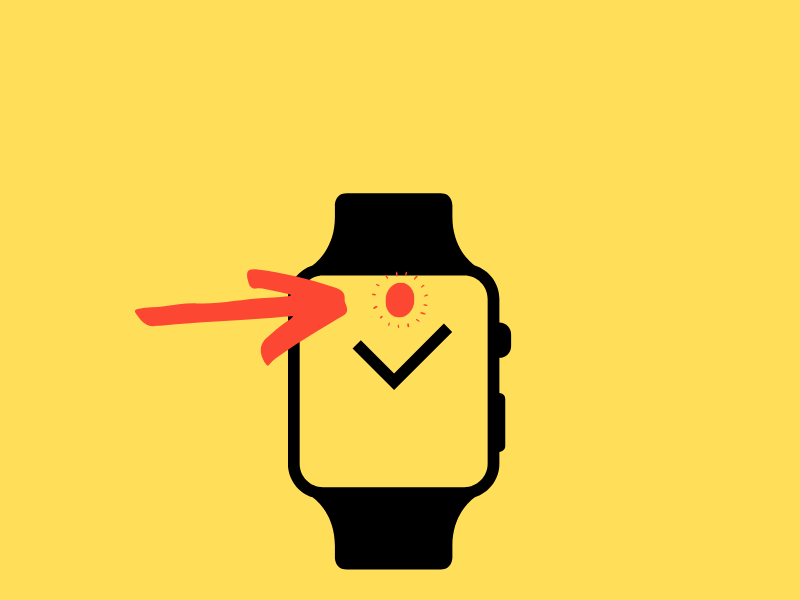How do I answer a call on the Apple Watch?
Having an Apple watch comes with a lot of benefits. You can use the wearable device to track your steps, monitor blood pressure, listen to music, track your sleep, and many more. Many users wonder “how do I answer calls on my Apple Watch?”.
In this blog post, we will answer this question and provide you with other necessary information.
How to Answer a call on Apple Watch
Raise your wrist to check who is calling when you hear or feel the call notification. When answering a call, you can carry out several actions:
Use your Apple Watch to respond: Tap the answer button to use a Bluetooth device connected to your Apple Watch or the built-in microphone and speaker.
Use your iPhone to respond or send a text instead: If there is a notification for a call on your Apple watch, it will also appear on your linked iPhone. Answer from your iPhone or reply with a text.
Forward to the voicemail box: In the notification of an incoming call, press the red decline button to reject the call and direct the caller to an already configured voicemail.
Can I answer calls on my Apple Watch?
Certain factors will determine your ability to make and receive phone calls on your Apple Watch. As long as you have an iPhone nearby that is turned on and associated with your Apple Watch, you can make and receive phone calls on all models.
If your cellular provider supports Wi-Fi calling for your iPhone, you can still make calls while not near an iPhone using the GPS model of the Apple Watch.
Wi-Fi calling, as the name implies, enables you to make and receive calls using only a Wi-Fi signal. Your watch must be connected to a Wi-Fi network that your iPhone has previously connected to.
Make sure your iPhone has Wi-Fi calling turned on. Go to phone> Settings. Next, select Wi-Fi Calling. Finally, enable Add Wi-Fi Calling For Other Devices and Wi-Fi Calling on this iPhone.
For Apple Watch (Cellular models), you can make calls without the need to be connected to any iPhone, provided you have an active cellular subscription from a service carrier.
How do I make a call on Apple Watch?
Open the Phone app when you’re ready to call someone on the Apple Watch.
You can quickly reach the contacts you’ve chosen to add to the favorite section on your iPhone. Also, the most recent calls you have made on your iPhone or Apple Watch are displayed under Recents.
Additionally, contacts will display all the stored contacts from your iPhone. Select a contact’s information to call them. Select the telephone icon. You can use FaceTime audio or the other person’s phone number to call them.
You can see the name of the person you are speaking to and the duration of the call on the Apple Watch display. You can hear the other person using the speaker built into the Apple Watch. Talk normally, and the microphone will pick up your speech.
You may use the Digital Crown to change the call volume.
The screen’s lower-left corner contains the mute button. To answer the call, click the sizable green phone icon.
A keypad will appear when you hit the (…) icon, allowing you to enter more numbers or transfer the call to Bluetooth headphones like Airpods.
You can choose the keypad to manually dial the number if you don’t have the person’s phone number in your contacts.
While on the phone, you can switch a call to your iPhone, change the call volume, dial numbers using the keypad, and move the conversation to another audio device if you’re not using FaceTime audio.
Also, while on the phone with someone on your Apple Watch, you can unlock your iPhone and tap the green button or bar at the top of the screen to transfer the call to your iPhone.
You can swiftly stop an incoming call notification by holding your palms over your watch’s display for three seconds. Just make sure “cover to Mute” is activated by:
- Opening the Settings app on your Apple Watch.
- Select Sounds & Haptics.
- Turn it on.
You can change the level during a FaceTime Audio call, mute the call by hitting the Mute icon or tap the More button to select an audio destination.
How to Listen to Voicemail on the Apple Watch
You receive a notification when a caller leaves you a voicemail. Simply hit the Play button to start listening. To access it later, open the Phone app on your Apple Watch, then select Voicemail. You have the following choices on the voicemail screen:
- Use the Digital Crown to change the volume.
- Play and stop playback
- Fast forward or Slow back by 5 seconds.
- Call back.
- Delete Voicemail.
Frequently Asked Questions on answering calls on the Apple Watch
How can I get my Apple Watch and iPhone to ring simultaneously?
You might need to check that “Mirror my iPhone” or “Custom” is selected, along with “Sound” or “Haptic” for your watch’s ringtone. These settings can be adjusted in the Watch app on your iPhone.
What models of Apple watches support calls?
Apple Watch Series 7 and Apple Watch SE models can make calls using a phone number, send messages, and do much more with an active cellular service subscription
. When traveling abroad, all it takes to make an emergency call is to press and hold the side button.
If you have an Apple Watch (GPS only), you have to be connected or linked to an iPhone to be able to make calls.
Conclusion
The Apple Watch has different features for communicating, e.g walkie-talkie, but the iPhone will undoubtedly be the superior device for making phone calls
.
Additionally, the Apple Watch offers several other communication options in addition to phone conversations. You can easily access these features on the watch and enjoy their benefits.
If you have any questions about the article, please ask them in the comments below.
For more featured articles like this, go to the home page.